Join a Webex Online Meeting
OHSU Information Technology offers online meeting space and video conferencing through Cisco Webex Meetings, helping connect colleagues across Oregon and around the world.
Getting started
Although you can join a Webex meeting from a browser, for the best experience it’s recommended to download and install the Webex app before your meeting. If using a browser, Chrome or Firefox are the most compatible with Webex.
Audio-only meetings
You can also join a Webex meeting from your phone. Please note that you will not be able to see any shared materials or video from your phone. The dial-in number and meeting access code will be in your meeting invitation.
What do you need for audio and video?
- A computer (Mac/PC) or mobile device with an active internet connection
- A computer headset is strongly recommended
- A web camera if you plan to join a meeting by video
Joining an OHSU Webex meeting from a computer
1. Open the meeting invitation from your email.
2. Click on the Join meeting link.
3. On the Webex meeting launch screen, press the arrow next to the mute button to access the audio options menu
4. Select your Webex meeting’s audio setting as follows:
Computer Audio: With headset or computer speakers and mic
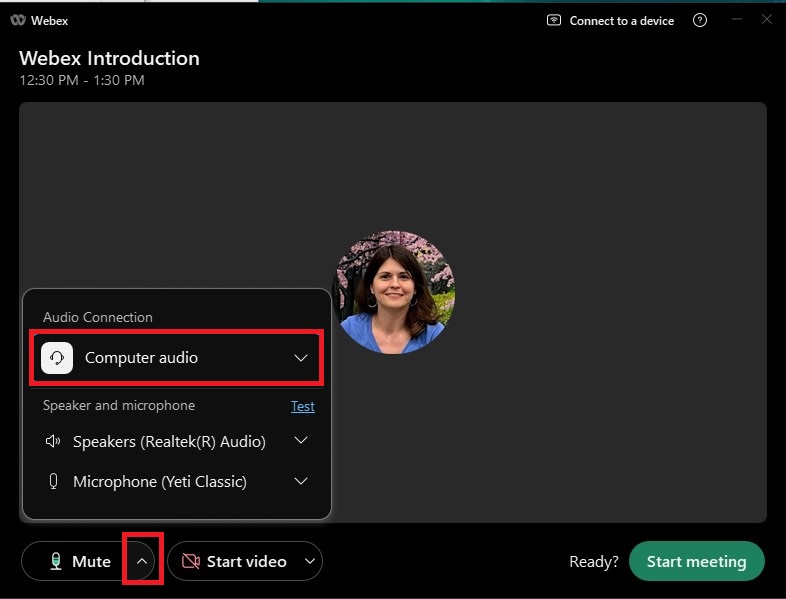
B. To use your phone for audio: Select call me and enter your phone number in the text field.
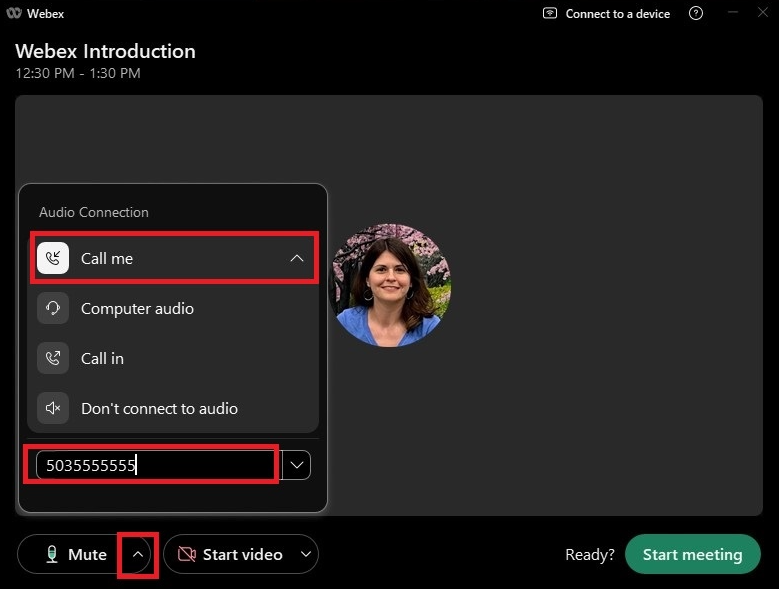
5. Press the start video button to toggle your webcam on or off.
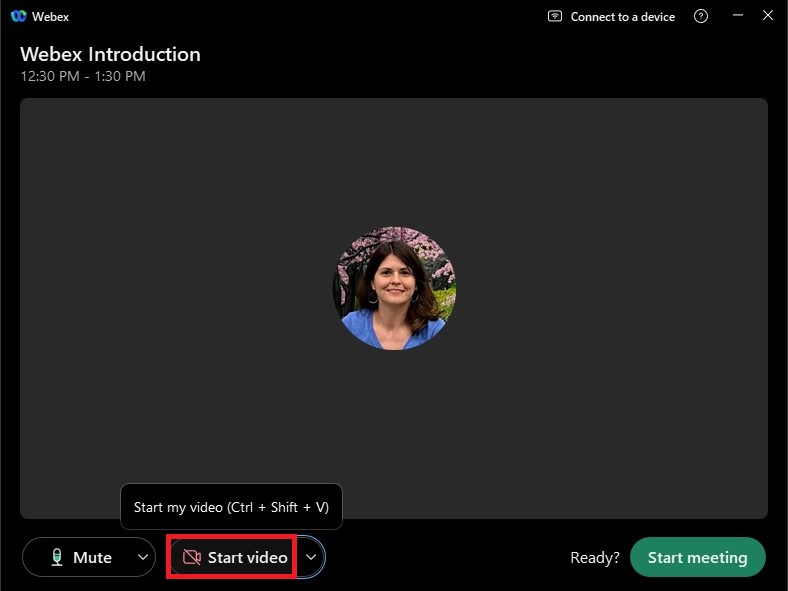
6. Select Start or Join Meeting to enter the Webex meeting.
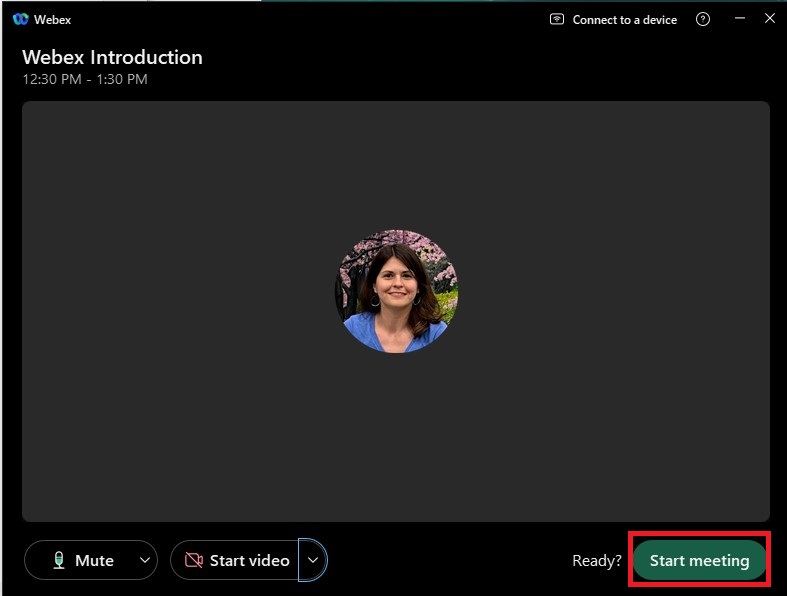
7. When the meeting is over, disconnect from the meeting by pressing the red x.
