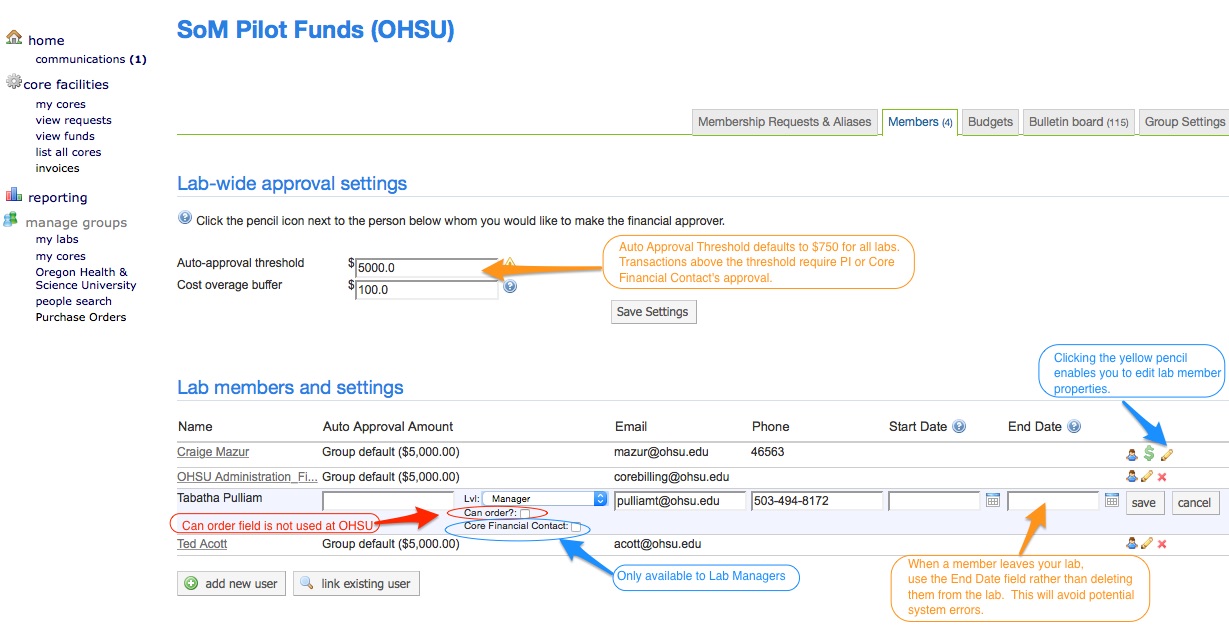Managing Lab Members
Managing lab members - instructions for PIs and lab managers
Overview
- iLab creates a “lab” for all PIs that have at least one grant. The lab is named by the PI's last name.
- The PI or a Lab Manager must add lab members, iLab can not perform this function automatically. Upon first login, members request access to a lab and an email is sent to the PI or manager.
- The PI or Lab Manager must authorize aliases for all members.
- The OHSU grant list (aliases) are synchronized nightly with iLab. As such, grant numbers are added to the PI's lab but they are not authorized for use to lab members. It is the PI or Lab Manager's responsibility to authorize grants.
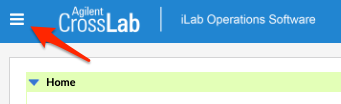
Login to your lab:
- https://ohsu.corefacilities.org
- Click the top-left "hamburger" icon to expand the navigation menu
- Scroll down and click 'My Groups'. Select the lab.
How to add a new lab member
Choose the 'Members' tab at the top of your lab page. Members are added to your lab in 1 of 2 ways:
Link existing user - try this first
- Use the 'Link Existing User' button.
- Type the user's name
- Choose a role from the dropdown field (see below for information on different roles)
- Members are most common role. They can request core services but must have at least one grant authorized by you.
- Managers can add/remove members and authorize aliases for members. They can request core services but must have at least one grant authorized.
If the member is not found on the Link Existing User search:
- Choose the 'Add New User' button
- Fill in the First Name, Last Name, E-mail fields
- Choose the role for this member using the dropdown field.
- Enter a start and end date if applicable, otherwise leave blank.
- Press the 'Add' button.
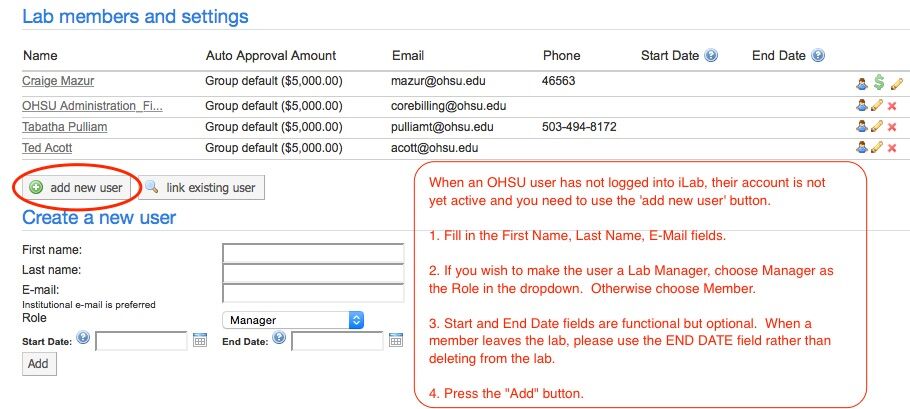
iLab member roles
PI - Highest authority for managing lab. Can add and remove lab members, designate member roles, authorize members to use aliases, approve proposed iLab service requests above the monetary auto-approval threshold, request use of aliases not natively in the lab (foundation grants, grants from collaborative PIs, etc).
Manager - Can perform lab management functions such as add/remove lab members, authorize alias numbers for members to use. Lab Managers can also request services and schedule equipment with cores.
Core Financial Contact - This designation is an option only available to Lab Managers. Financial Contacts have the additional ability to approve lab member expenditures beyond the auto-approval amount (default is $750/transaction).
Lab Members - Lab staff that can request services and schedule equipment with cores. Lab Members can only use alias numbers that the PI or Lab Manager authorizes for them. Lab Members can not view service records other than those they submit.
How to remove a lab member
- Login to your iLab lab and click on the 'Members' tab.
- Do NOT delete members using the red X on the right side of each members' row.
- Click the yellow pencil to edit the member's account.
- Enter an End Date. (Can be previous date, current date, or future date.) When the End Date passes, the member will no longer show up in the lab.
- This will ensure historical service requests belonging to that member remain in your lab and prevents possible errors relating the data.
More information about the members tab