Prepare For Your Video Visit Using a Smartphone or Tablet
Last updated November 12, 2024.
1. Download the MyChart app
You will only need to do this once – the first time you use video visits on this device.
Download the MyChart app by going to the App Store and searching for MyChart.
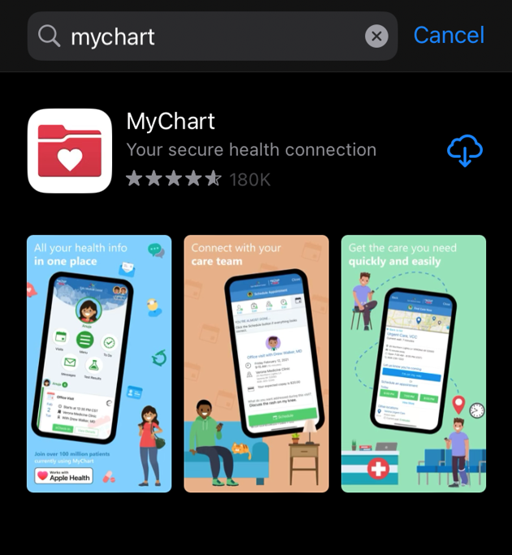
2. Complete PreCheck-In steps for your visit
1. Open the MyChart app and log in. Click on the Visit icon to find your visit.
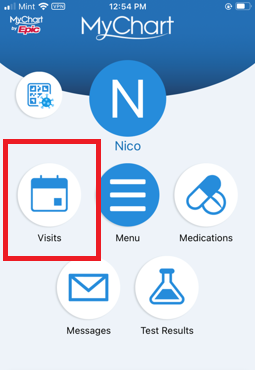
2. Tap “PreCheck-In” and follow the prompts to complete the check-in process. This includes answering questions about your medical history, medications and more.
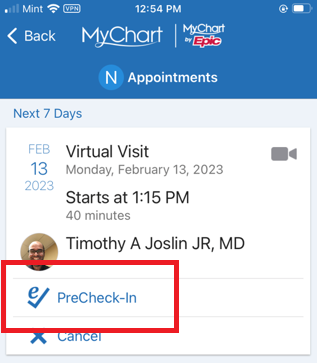
3. After you complete PreCheck-In, you can close the MyChart app until your video visit.
3. Join your visit (up to 15 minutes before your appointment)
1. Open the MyChart app and log in. Click on the Visits icon.
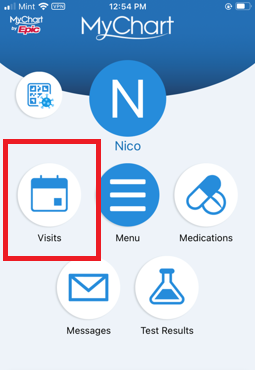
2. The ”join video visit” button will turn green 15 minutes before your scheduled visit time. (If the button does not turn green within 5 minutes of your visit time, leave this page and come back.) Click the button to start your visit.
3. Allow your mic and camera to be turned on. You will need them turned on to have your visit.
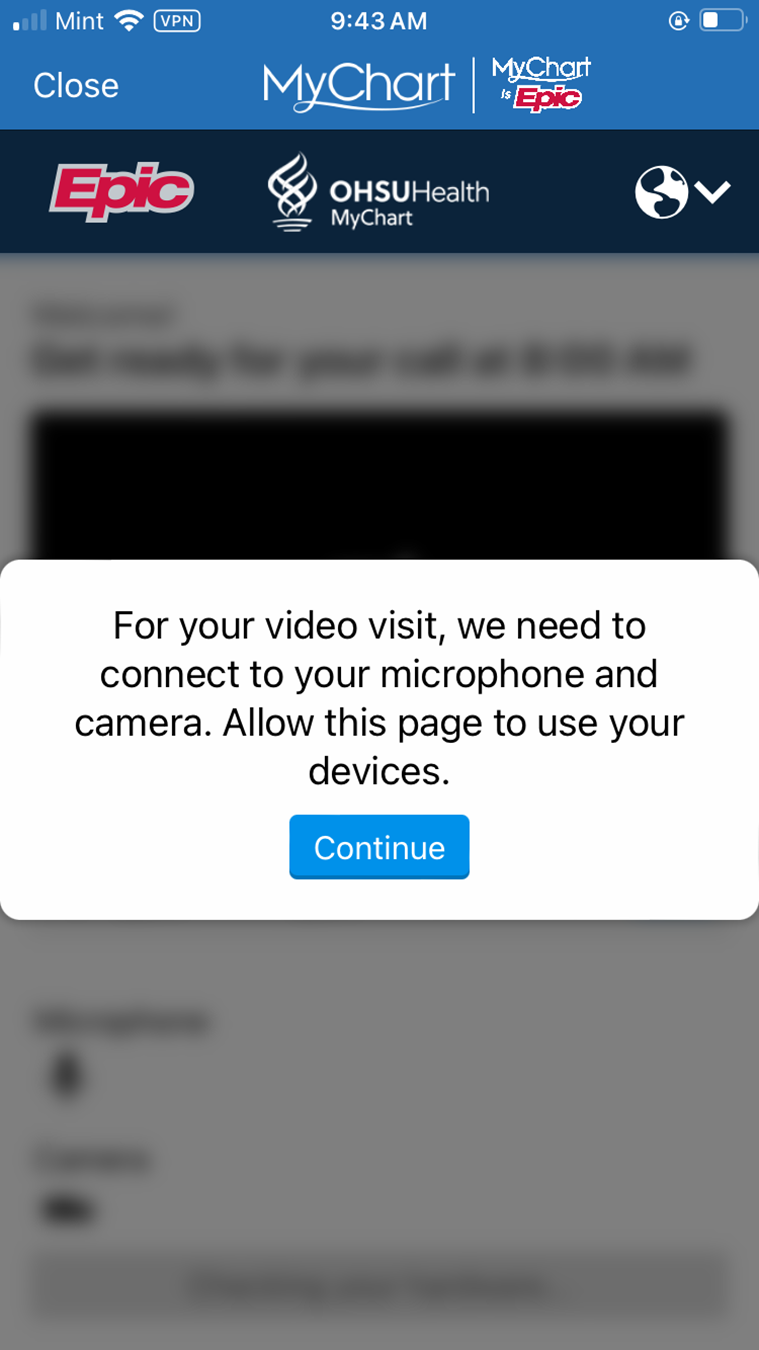
4. After a hardware check, click "Join call."
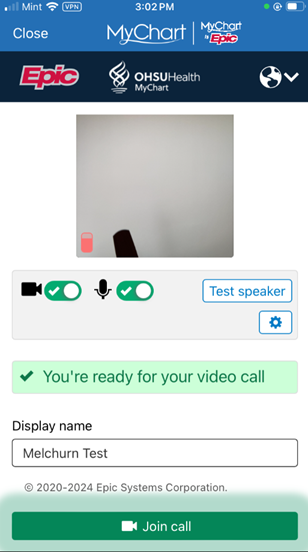
5. Your provider will join your visit soon.
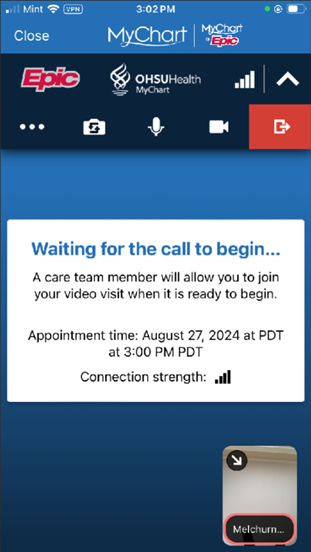
6. When your visit is over, your provider will end the meeting.