Prepare For Your Video Visit Using a Computer
Last updated November 12, 2024.
1. Complete PreCheck-In steps for your visit
1. Go to MyChart, and log into your account. Select the “Visits” icon at the top.
2. Select “PreCheck-In” and follow the prompts to complete the check-in process. This includes answering questions about your medical history, medications and more.
3. When you have completed all PreCheck-in steps, select “submit”.
2. Join your visit (up to 15 minutes before your appointment)
1. Go to MyChart, and log into your account.
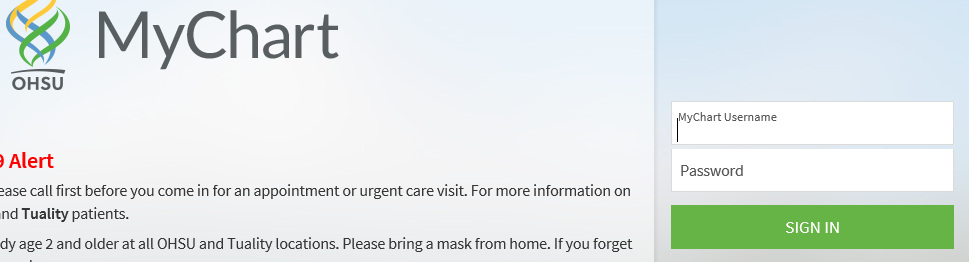
2. Select the “Visits” icon at the top.
3. You can invite guests to your virtual visit appointment.
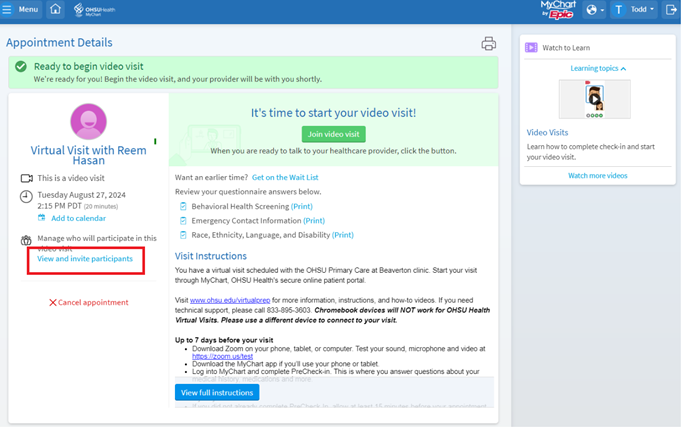
4. Click “Invite a new guest” to fill in contact information for the person you’d like to add to your visit.
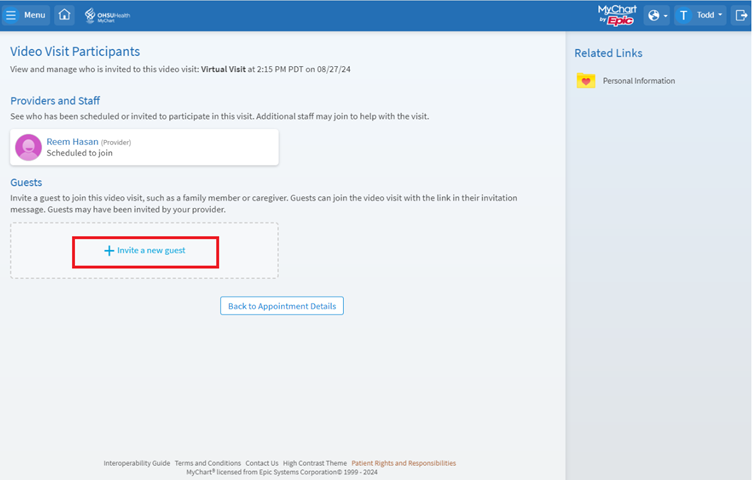
5. The "Join Video Visit” button will turn green 15 minutes before the scheduled visit time. When you are ready to talk to your healthcare provider, click the button. If the button does not turn green within 5 minutes of your visit time, try to refresh your browser.
6. You will see a screen that shows what your provider will see once they join. Check that your microphone and video camera are on. Click “Join call”
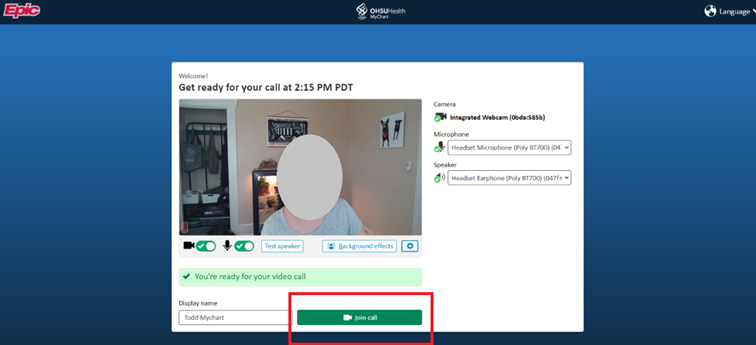
7. You are now connected to the virtual visit and waiting for your provider to join.
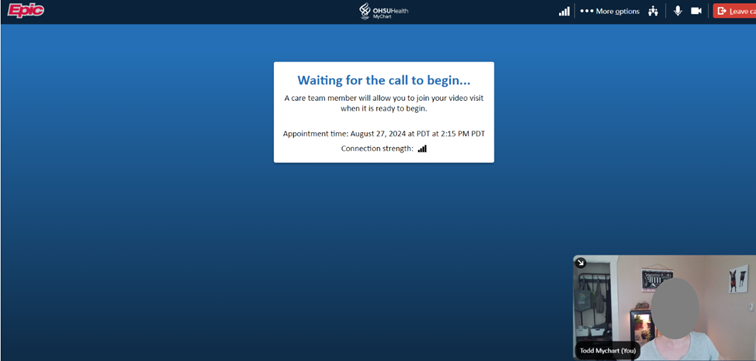
8. If you requested an interpreter, your provider will invite them to join during your meeting.
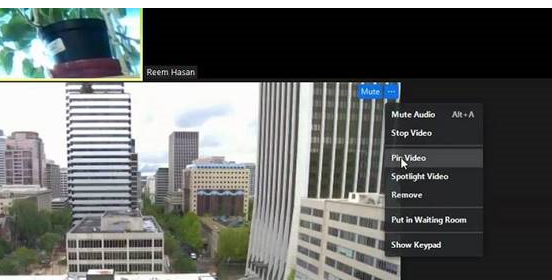
9. When your visit is over, your provider will end the meeting.
